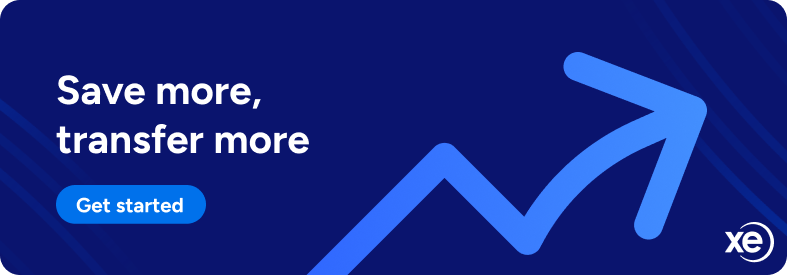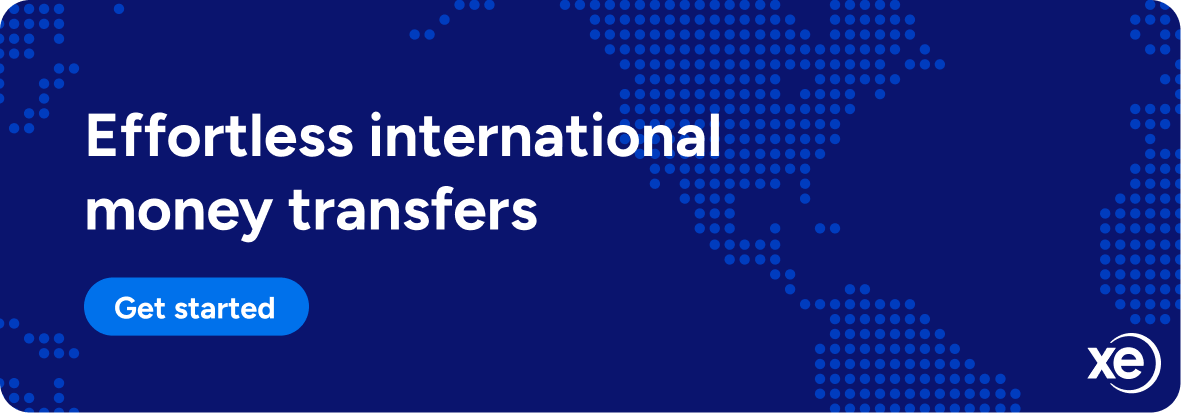- Home
- Blog
- Personal Finance
- How to Type the Euro Sign on Keyboard | PC and Mac

How to Type the Euro Sign on Keyboard | PC and Mac
24 de abril de 2025 — 5 min read
Table of Contents
- What is the euro symbol (€)?
- Where does the euro sign go—before or after the amount?
- How to type the euro sign on a Windows PC
- How to type the euro sign on a Mac
- How to insert the euro symbol in Microsoft Word or Google Docs
- How to type the euro symbol on mobile devices
- Quick euro sign reference table
- Troubleshooting tips
- Frequently asked questions (FAQs)
- Sending money in euros? Xe makes it easy
Key takeaways
The euro (€) is one of the world's most widely used currency symbols, representing the official currency of over 20 European Union member states
Simple keyboard shortcuts make typing the euro symbol easy on PC (Alt + 0128 or AltGr + E), Mac (Option + Shift + 2), and mobile devices (hold $ and select €)
The euro symbol's placement varies by country—in English-speaking countries it comes before the amount (€20), while in many European countries it appears after with a space (20 €)
Whether you're shopping online, traveling abroad, or working with international financial documents, knowing how to type the euro symbol (€) quickly and correctly can save you time and hassle. As one of the world’s most widely recognized currencies, understanding its placement and how to input it across various devices is valuable for anyone dealing with European markets.
In this guide, we’ll break down exactly what the euro symbol means, easy shortcuts for typing it on any device, and how to use it correctly in your documents and communications.
What is the euro symbol (€)?
The euro (€) is the official currency symbol for the Eurozone, representing over 20 European Union member states. The name ‘the euro” was picked in 1995 during a European council meeting¹. It was officially introduced in 1999 and has been widely circulated since 2002. The symbol was designed to resemble the Greek letter epsilon (Є), reflecting the origins of European civilization, while the two parallel lines represent stability.
Its ISO currency code is EUR, commonly used on international financial exchanges and global currency markets.
Where does the euro sign go—before or after the amount?
The placement of the euro symbol follows regional formatting preferences:
Before the number: €20 (Common in English-speaking countries)
After the number with a space: 20 € (Common in French, Spanish, and German-speaking countries)
Best practice tip: Always match the symbol's placement to your audience's region for clear, professional communication.
How to type the euro sign on a Windows PC
Typing the euro symbol on Windows is straightforward with these methods:
Keyboard shortcuts
AltGr + E: Standard on European keyboards
Alt + 0128: Enter these numbers while holding Alt on your numeric keypad
Using Windows Character Map
Click Start, search "Character Map", and open it
Find and select the euro symbol (€)
Click Copy, then paste it into your document
Using On-Screen Keyboard
If your device lacks a numeric keypad:
Search for "On-Screen Keyboard" in Windows and open it
Tap AltGr and E or use the numeric keypad method (Alt + 0128)
How to type the euro sign on a Mac
Typing the euro symbol on macOS is quick and simple:
Keyboard shortcut
Press Option + Shift + 2 simultaneously
Using Character Viewer
Press Control + Command + Space to open the Character Viewer
Search for "euro" symbol and click to insert
How to insert the euro symbol in Microsoft Word or Google Docs
Need to include the euro symbol in your documents but can't find it on your keyboard? Both Microsoft Word and Google Docs offer simple built-in tools to insert special characters like the euro symbol (€).
Microsoft Word
Go to the Insert tab
Select Symbol → More Symbols
Choose the euro symbol (€) from the list and click Insert
Google Docs
Click Insert → Special Characters
Search for "euro" and click on the symbol to insert it
How to type the euro symbol on mobile devices
On smartphones and tablets:
iOS & Android: Simply press and hold the dollar sign ($) on your keyboard, then select the euro (€) from the pop-up options.
Quick euro sign reference table
Need to quickly type the euro sign across different devices? Here's a handy cheat sheet covering the most common platforms.
Device/platform | Shortcut or method |
|---|---|
Windows (AltGr) | AltGr + E |
Windows (Numeric Pad) | Alt + 0128 |
Mac | Option + Shift + 2 |
iOS / Android | Hold "$", select € |
Microsoft Word | Insert → Symbol → More Symbols |
Google Docs | Insert → Special Characters |
Troubleshooting tips
Having trouble typing the euro symbol? Here are quick fixes:
Check keyboard settings: Ensure your keyboard is set to the correct language layout
Num Lock: Make sure Num Lock is active when using numeric keypad shortcuts
Copy & paste: Simply copy-paste the euro symbol: €
Character Viewer/Map: Use built-in character tools on your device as a fallback
Frequently asked questions (FAQs)
Still have some lingering questions about the Euro symbol? Here are some common questions and their answers.
1. How do I type the euro symbol on an American keyboard?
Use the numeric keypad: Press Alt + 0128 while holding down the Alt key.
2. Can I insert the euro symbol in Google Sheets?
Yes, use Insert → Special Characters or copy and paste it directly into your cells.
3. Does the euro symbol come before or after the number?
In English contexts, usually before (€20). In many European languages, it's typically placed after with a space (20 €).
4. Why can’t I type the euro symbol on my keyboard?
If you're having trouble typing the euro symbol (€), it might be that your keyboard is set to a layout that doesn’t support the euro symbol directly. Ensure your keyboard settings are set to a layout that supports the euro symbol, like US International or UK English.
Sending money in euros? Xe makes it easy
If you're sending money internationally—whether converting euros to other currencies or vice versa—Xe offers a smarter, more streamlined solution:
Competitive exchange rates: Get more value from your transfers compared to traditional banks
Low, transparent fees: Say goodbye to hidden costs and surprises
Global reach: Send money to 190 countries in more than 130 currencies
Real-time tracking: Keep tabs on your money's journey with ease
Expert support: Have questions? Xe's knowledgeable team is ready to assist
Make your next international payment simple and stress-free with Xe.
Citations
¹Euro Design - European Union - 2022
**The information from this source were taken on April 24, 2025.
The content within this blog post is not intended for use as financial advice. This content is for informational purposes only.
Smarter money transfers
Xe combines bank-beating rates, secure transfers, and global reach to make moving money across borders fast, easy, and affordable.

24 de abril de 2025 — 6 min read

22 de abril de 2025 — 5 min read

22 de abril de 2025 — 3 min read

23 de diciembre de 2024 — 11 min read
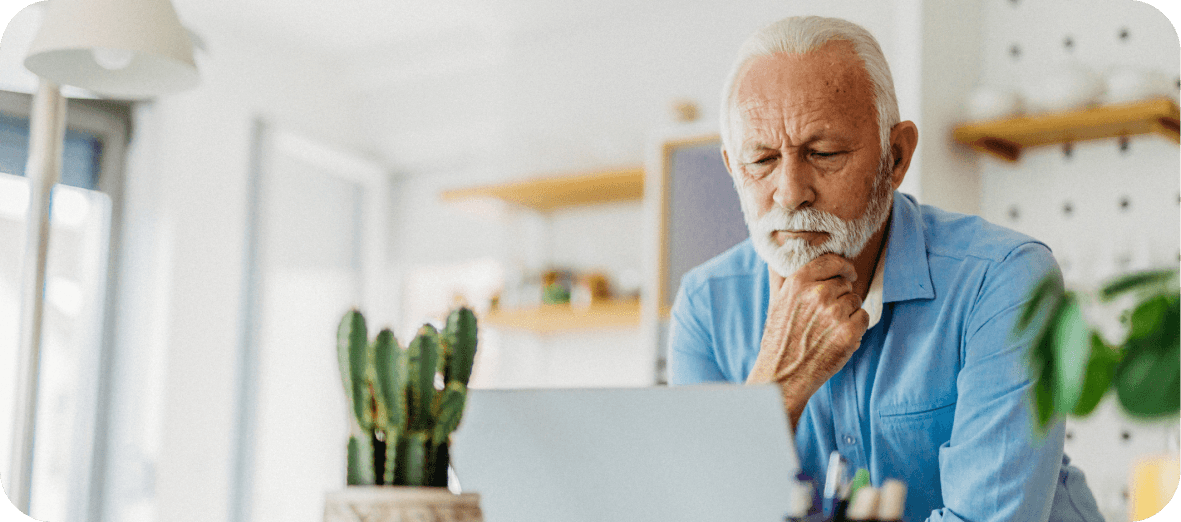
13 de noviembre de 2024 — 3 min read

19 de enero de 2023 — 8 min read